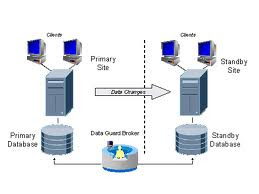Oracle Data Guard is design to protect database against data loss & to resolve data corruption issues. Once the database corruption is detected, Oracle Data Guard can be use to recover database. See the full working picture of the Oracle data guard:
Data Guard Functionality:
As we can see in the figure, Oracle Data Guard is the combination of a primary database, and one or more standby databases. Oracle Data Guard maintains primary database transactionally consistent copies in standby database. It maintains transactional consistency using redo data. When the transactions occur in the primary database then redo data get generated and written to the local redo log files. This redo data transferred to the standby sites and applied to the standby databases, keeping them in sync with the primary database which clearly shows in the figure.
Benefits of Data Guard:
Data recovery
Data Guard provides data recovery solution to resolve database corruption & to recover the data.
Data protection facility
Data Guard can provides data protection against data loss.
Proper usage of system resources
The standby database tables can also be use for backups, reporting, summations, and queries. It reduce primary database workload & saving valuable CPU and I/O cycles. Just like standby database, users can perform normal data manipulation on tables in schemas with logical standby database.
Maximum protection, availability, and performance
It offers maximum protection, availability, performance which help to balance data availability against system performance requirements.
Centralized and simple management
It provides GUI and a command-line interface to automate management and operational tasks across multiple databases in a Data Guard configuration.
Integrated with Oracle Database
Data Guard is an inbuilt feature of Oracle Database Enterprise Edition.
So we can easily protect our Oracle database with the help of Oracle Data Guard.