Visual Basic for Applications (or VBA) is based on Visual Basic 6 (an event-driven programming language by Microsoft). You can use VBA to create user-defined functions for automating several processes and performing other low-level functionality. It allows you to control user interface features, such as menus, tool bars, etc. and modify user forms or dialog boxes. It provides additional flexibility to the database or the host application. However, sometimes corruption occurs in the VBA code and makes all database objects inaccessible. To overcome this problem, you need to go for Access recovery through a reliable third-party utility.
When you attempt to open the Visual Basic Editor in your MS Access database, you may come across any of the below given error messages:
“The module name 'module name' is misspelled or refers to a module that doesn't exist.
If the invalid module name is in a macro, an Action Failed dialog box will display the macro name and the macro's arguments after you click OK. Open the Macro window, and type the correct module name.”
Or
If the invalid module name is in a macro, an Action Failed dialog box will display the macro name and the macro's arguments after you click OK. Open the Macro window, and type the correct module name.”
Or
The above errors occur when there is some corruption in the database's Visual Basic for Applications project.
As a consequence, all your valuable database objects like forms, reports, modules, etc. become inaccessible. In such circumstances, you may use a recent/updated backup to restore your database. However, if the backup is unavailable, you should follow the below mentioned resolution steps.
As a consequence, all your valuable database objects like forms, reports, modules, etc. become inaccessible. In such circumstances, you may use a recent/updated backup to restore your database. However, if the backup is unavailable, you should follow the below mentioned resolution steps.
You need to follow the procedure given below to perform Access database recovery:
- Initially, create a blank Access database.
- Open the corrupt database. Select 'Objects' and then tables.
- Right-click on the very first table and select 'Export'.
- You will see an 'Export to' dialog box on your screen. Here, provide the new database name and click 'OK'.
- Repeat the same procedure for every database object.
If the problem still persists, you should take help of an Access repair tool. These third-party tools are proficient in repairing corrupt Access databases and restoring vital database objects averting every risk of potential data loss. They can easily restore tables, forms, modules, macros, reports etc. Furthermore, they are compatible with Windows 7, Vista, Server 2003, XP, and 2000.
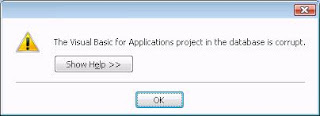


No comments:
Post a Comment